Unable to open .exe files in Windows
Window's Failed to Open .exe Files
SYMPTOMS:- Windows can’t open any .exe files and gives an error
“Windows cannot find PROGRAM.EXE.
This program is needed for opening files of type 'Application.'”
CAUSE:- File association for .exe files is messed up.
RESOLUTION/ WORKAROUND:-
Step 1-
Open (windows key + R) run box
open the registry editor. Type “regedit” & hit enter.
(follow the screenshots below):
Click the “+” plus sign beside “HKEY_LOCAL_MACHINE” to expand.
Step 2-
Click the “+” plus sign beside “Software” to expand.
Step 3-
Click the “+” plus sign beside “classes” & scroll down till you find “exefile”.
Step 4-
Click the “+” plus sign beside “exefile”& navigate to exefile/shell/open.
Step 5-
Click on the “command” folder. This will show you the value assigned on the right hand side view pane.
Step 6-
right click on the “default” value & click on “modify”. This should open the edit box.
Step 7-
Change the value to "%1" %* (exactly as shown). Click “ok” then exit the registry editor.
Now Restart the computer in order to allow these changes to take effect.
Now you should be able to open .exe files.
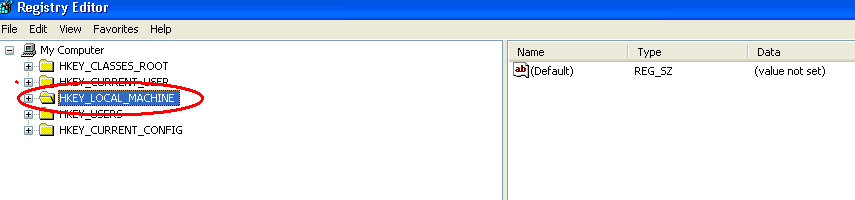









Comments
Post a Comment